Use Master Bookings as a method to view and modify Bookings for a customer. A Master Booking will list the Bookings and Grower Plannings for a customer.
| Access |
| Grant permission to User Profiles in Access User Profiles > select a User Profile > Menu Security > Orders > Main Menu > Access Master Bookings. |
Search for a Customer by Customer ID, Phone or Name and use the new Item Filter to find only the bookings that include the specific Item. Use the Filter to select Open or Closed to limit the Bookings in the search results. See section 1.
After a search is complete, in section 2, the bookings associated with the customer account are listed. Use the drop down arrow to expand the booking information.
The Booking information that can be edited, includes
|
|
|
|
|
|
|
|
|
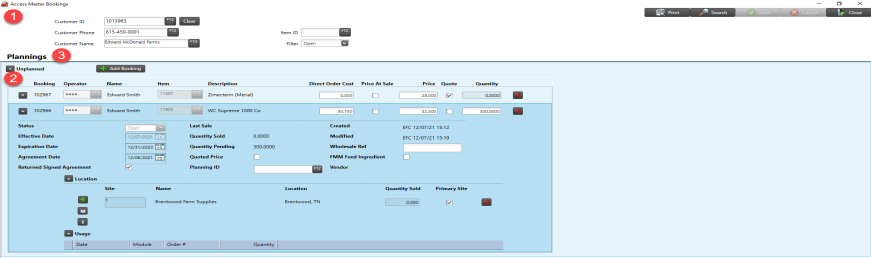
Use the drop down arrow to the left of Location to add or remove the Sites associated with the Booking. Individual Sites can be added as well as adding Sites by Management Region or use Window Tagging.
Add a new Booking for a customer by selecting 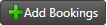 section 3, and create a new Booking by including the required fields below.
section 3, and create a new Booking by including the required fields below.
Enter the Operator ID of who is creating the booking. The Operator name appears with the ID number masked.
Provide the Item ID or use F12 to search.
Indicate any Direct Order Cost and if this Booking should use the Current L1 price at time of purchase, click the checkbox.
If the item is being booked at a specific Price, enter it into the Price field.
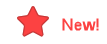 Use the Quote checkbox on individual line items to indicate there is no quantity associated with the item. This option can be selected on existing Master Bookings if no quantity has been sold or a pending sale and is not associated with a Grower Planning.
Use the Quote checkbox on individual line items to indicate there is no quantity associated with the item. This option can be selected on existing Master Bookings if no quantity has been sold or a pending sale and is not associated with a Grower Planning.
Any Booking marked as a Quote will be excluded from the Booking column in the following calculations
- Location Stock
- Net Bookings Outstanding in Item detail
- Booked column in Item Price
- In Order Entry and Access Layaways, the Current Stock calculation after the Item is selected
- Customer detail > Status the Booking Balance excludes any Booking flagged as a quote.
- On Bookings column on the Net Available for Sale report
- Outstanding Quantity on the Booking Status report
Enter the Quantity of the item reserved for the Booking. See Item detail > Bookings to review all Bookings for an Item.
The Status defaults to Open and can not be changed on this screen.
The EffectiveDate of the Booking defaults to the current date but can be changed by entering a new date using the mm/dd/yy date format or by selecting from the drop down calendar.
Provide the date the Booking Expiration Date in this required field. Enter a date using the mm/dd/yy date format or select using the drop down calendar. An expiration date can be required on Bookings by selecting the Require Expiration Date for Bookings parameter in Merchant Ag FIN > Admin > Installation > Access Parameters > OE > Options.
An Agreement date can be different from the Effective Date. Click into the field and enter the Date using the mm/dd/yy date format or select from the drop down calendar.
If a Returned Signed Agreement is required, select the checkbox indicating it has been returned.
Select the Quoted Price checkbox to indicate the amount in the Price field has been quoted to the customer. This option is available if enabled in Merchant Ag FIN > Admin > Installation > Access Parameters > OE > Options > Allow Quoted Prices on Bookings.
Enter the Wholesale Reference number if available.
Select FMM Feed Ingredient if this Item is used as a Feed Mill Manager Ingredient.
Location
Use the drop down arrow to access Location to add the Sites the Booking should be available.
![]() - Add a Site. Enter a Site ID or select F12 to search.
- Add a Site. Enter a Site ID or select F12 to search.
 - Management Region, add Sites by Management Region.
- Management Region, add Sites by Management Region.
 - Tagging, add Sites by Tagging.
- Tagging, add Sites by Tagging.
Select Save to create a new Booking.